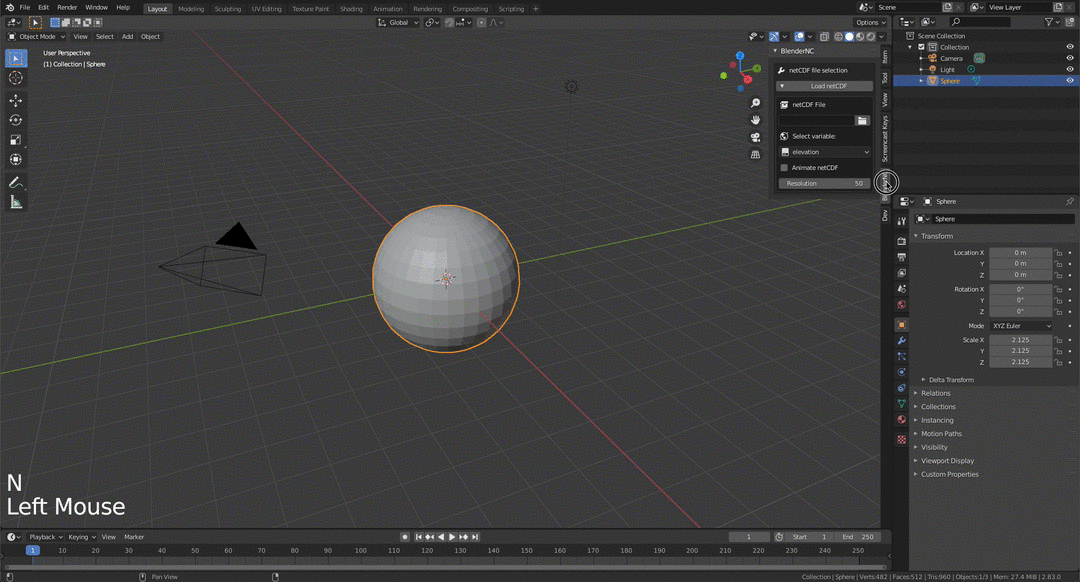Import Gebco Topography¶
Important
For this first example, it is important to be familiar with the simple UI of BlenderNC (Beginner mode!).
Download the GEBCO bathymetry dataset (for more info click here) or download it directly by clicking here!
Open Blender (>2.83), in the 3D view, open the sidebar by pressing “n”.
Switch to the BlenderNC panel and click on
Load datacube. Then click the folder icon, navigate and select the GEBCO bathymetry netCDF.
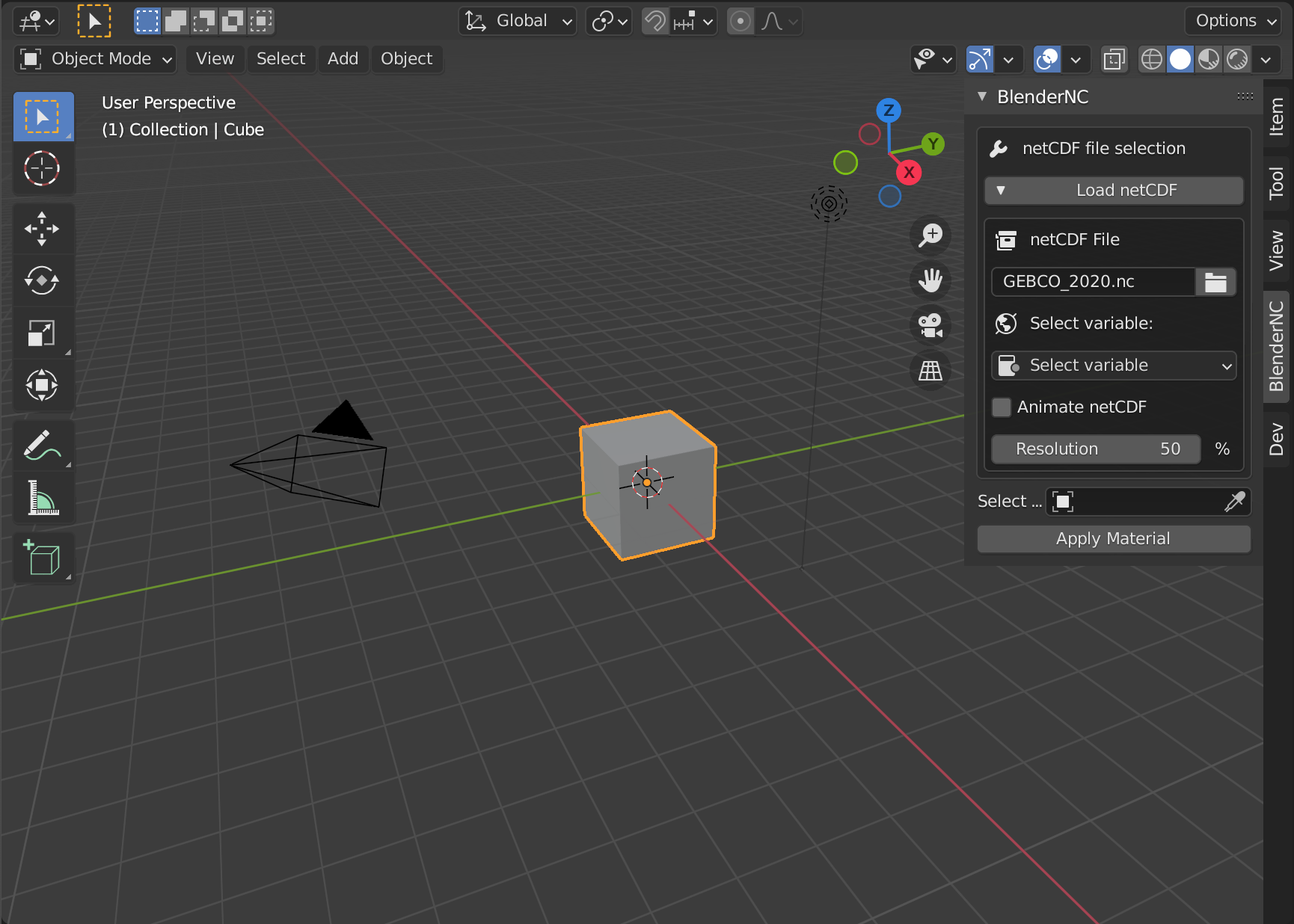
Select variable (
elevation):
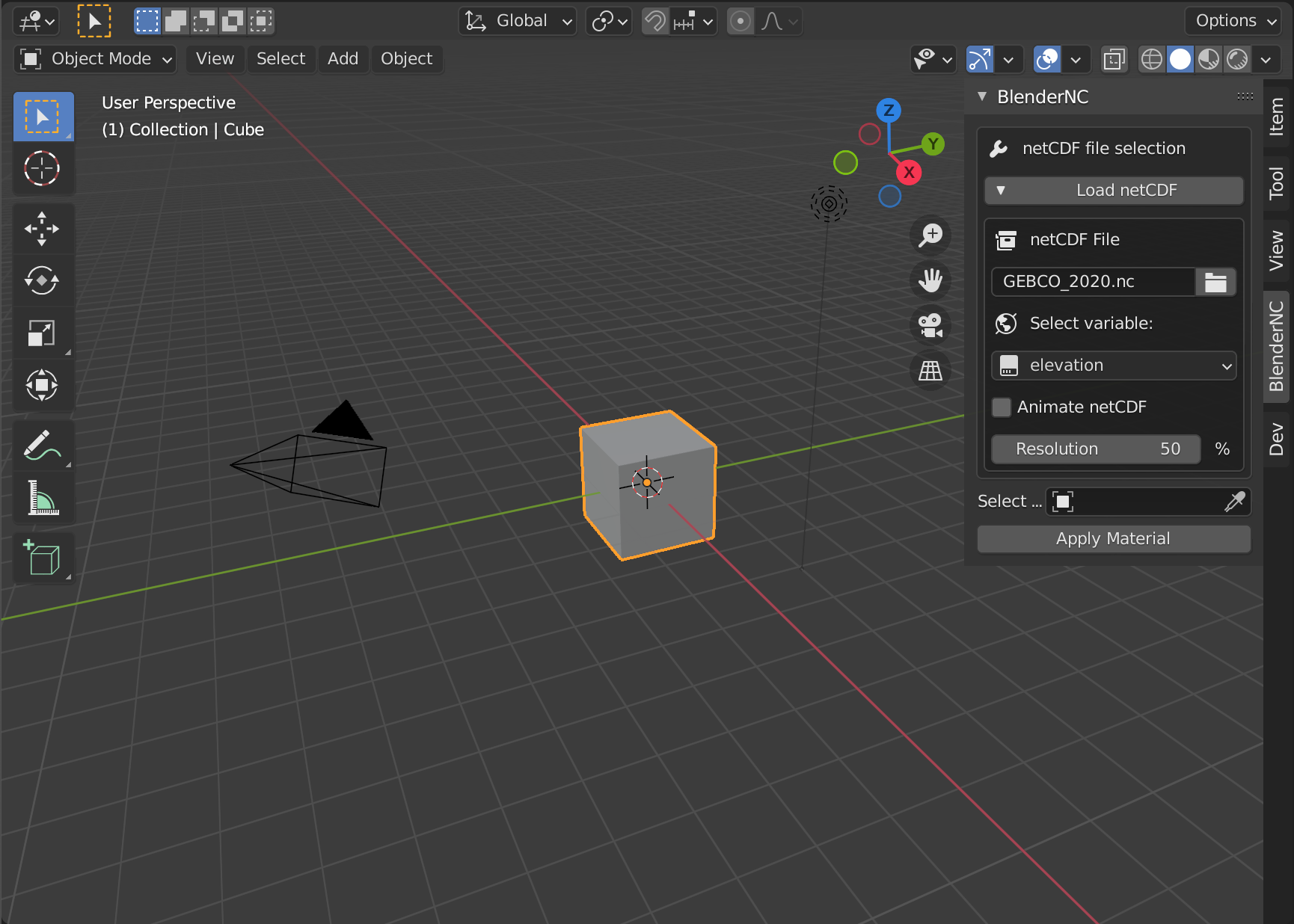
Important
Due to the size of the GEBCO dataset, BlenderNC will raise an issue saying Increase resolution (highlighted with red below). The resolution of a dataset is logarithmic, for more information about how is the resolution defined, check resolution_description.
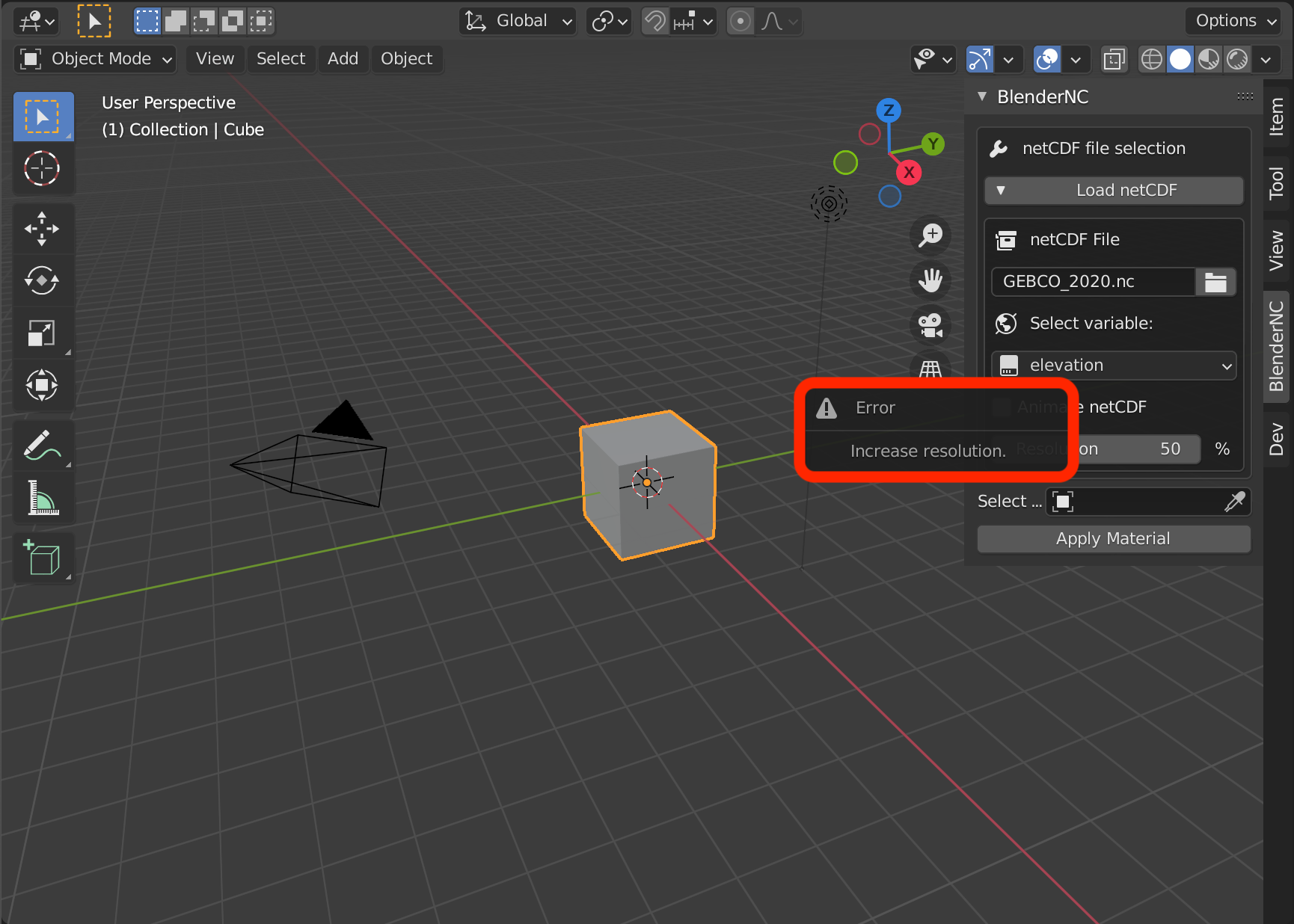
Let’s increase the resolution to 90%:
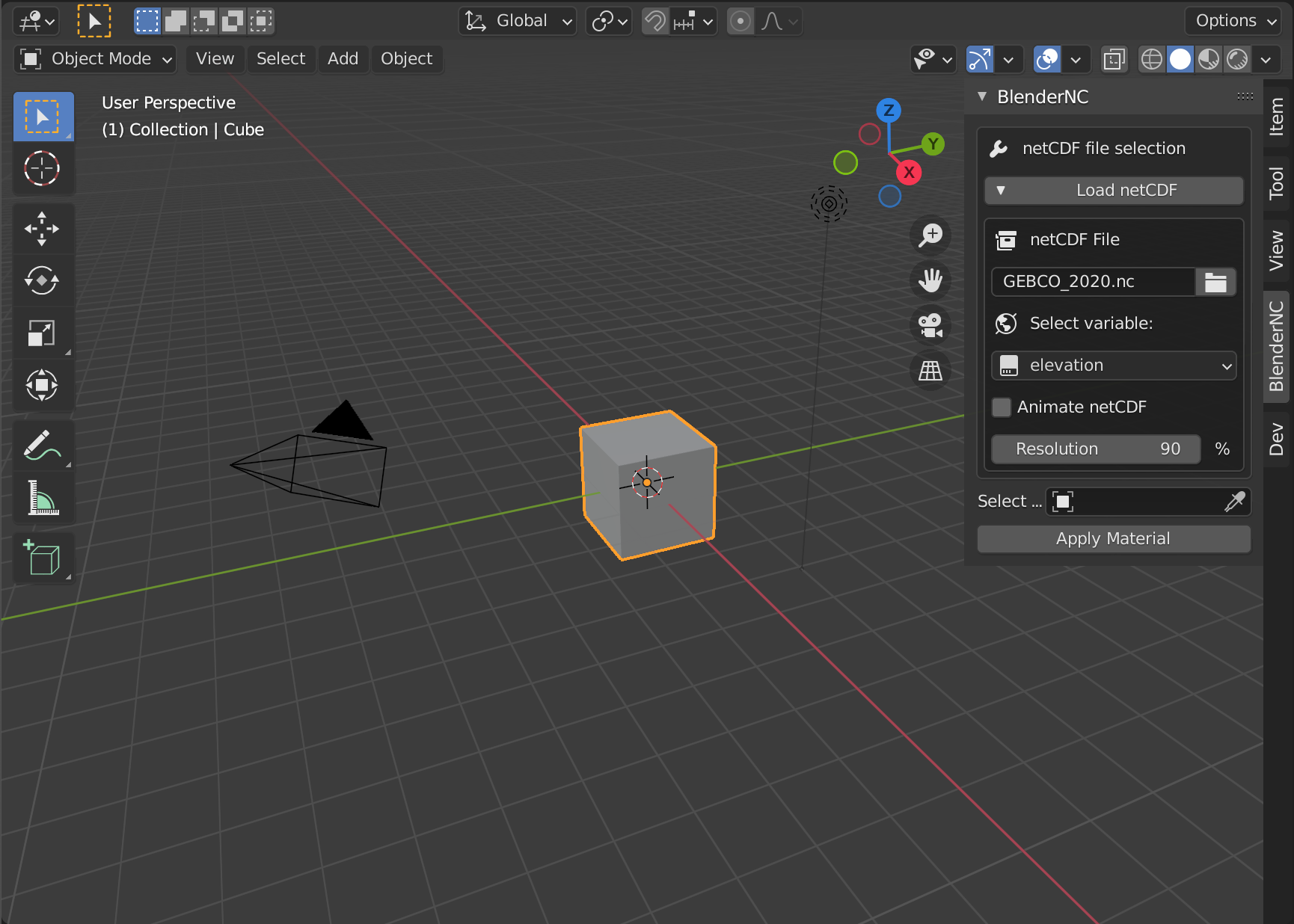
Now, we can apply the material BlenderNC just created, but first, lets delete the default cube (shortuct
x), create a sphere (shortcutshift + a-Mesh -> UV Sphere), and scale it to2x(shortcuts + 2 + return)
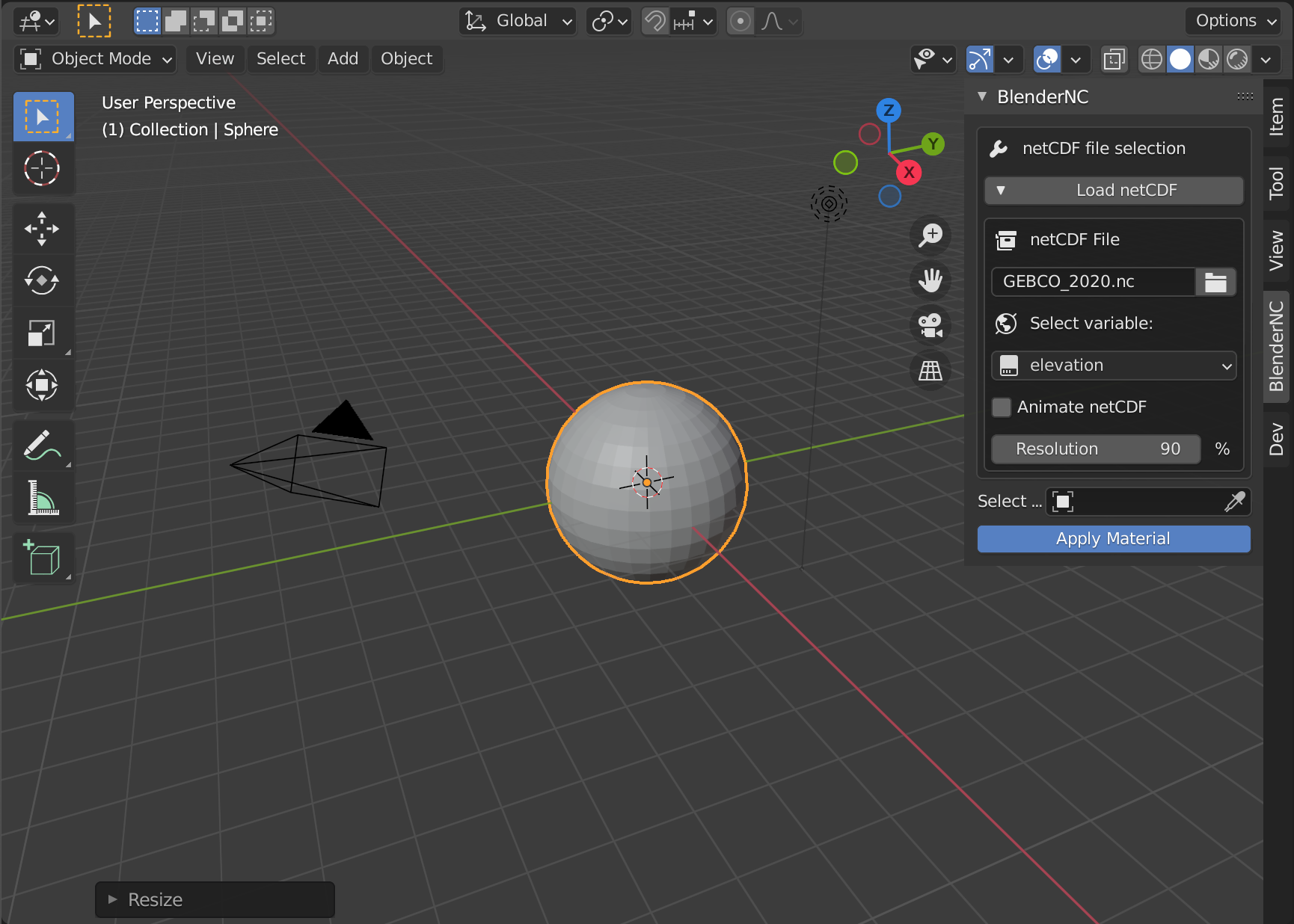
Select sphere by clicking over it, then click apply material (highlighted in blue above).
There will be no visible change until we switch to a rendered 3D viewport (Z and click over ) or render the camera (shortcut F12).
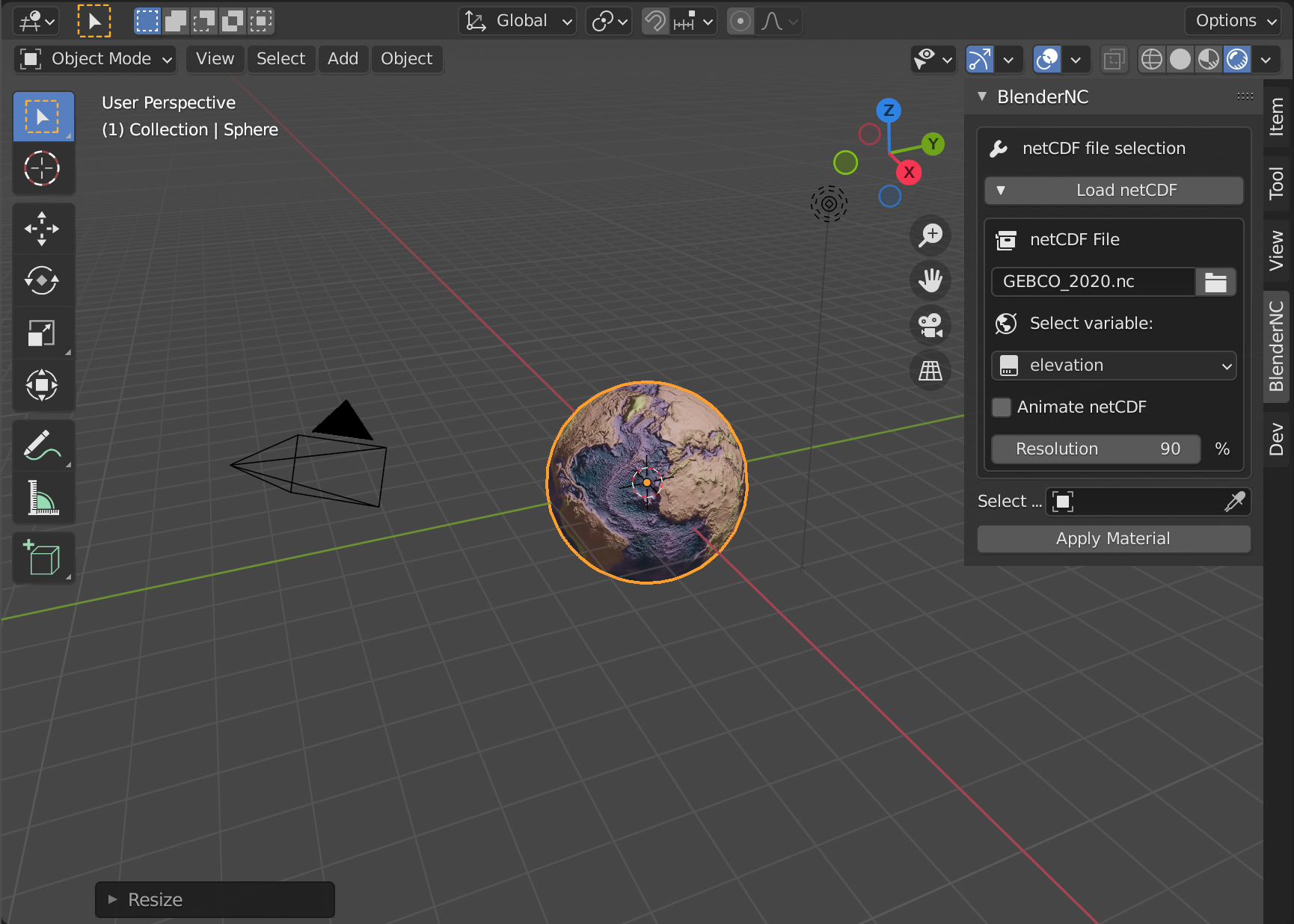
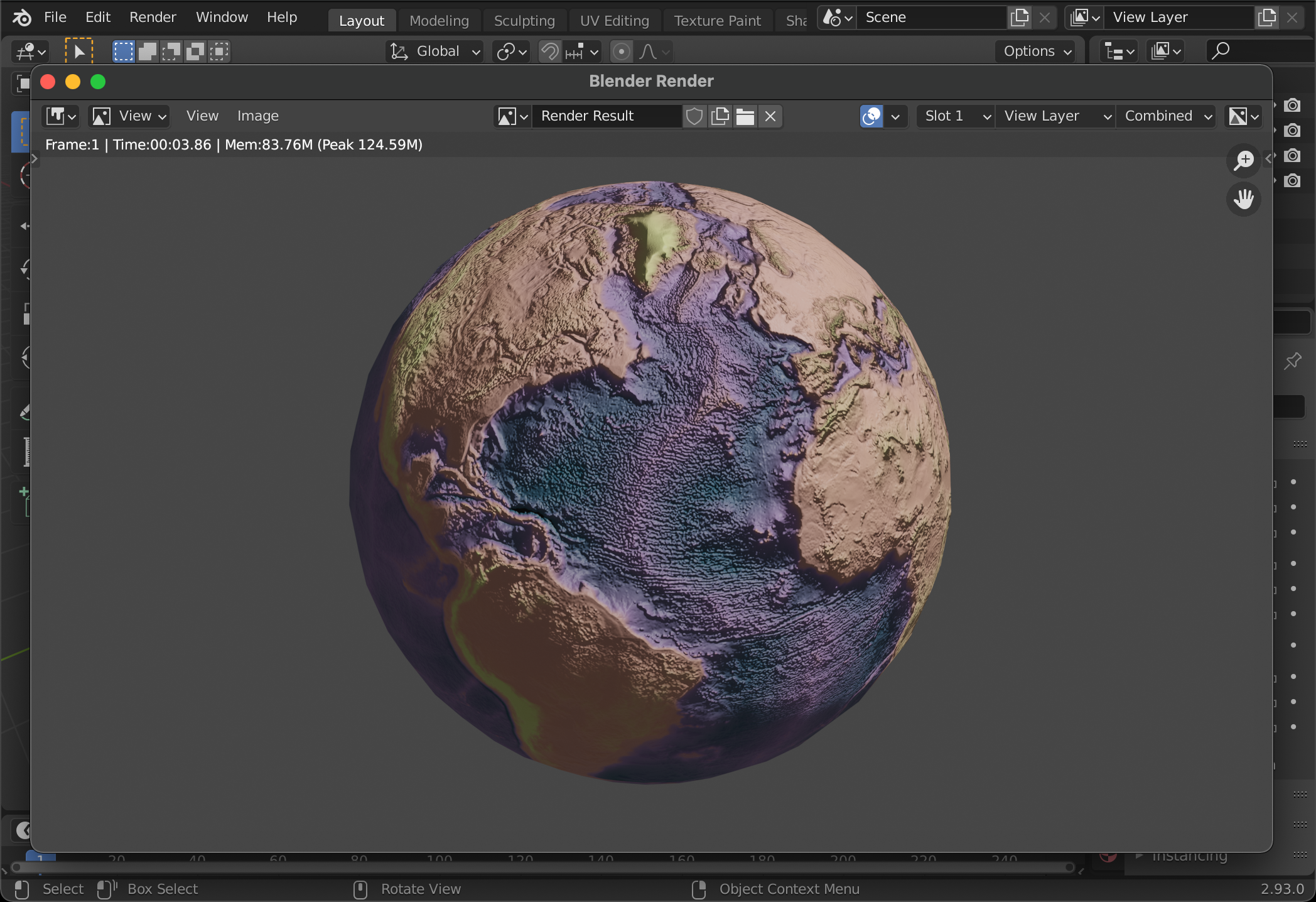
Press 0 in your number path to change your view to the camera view. If you are using a laptop, you can emulate a number path by following the instructions in this link!
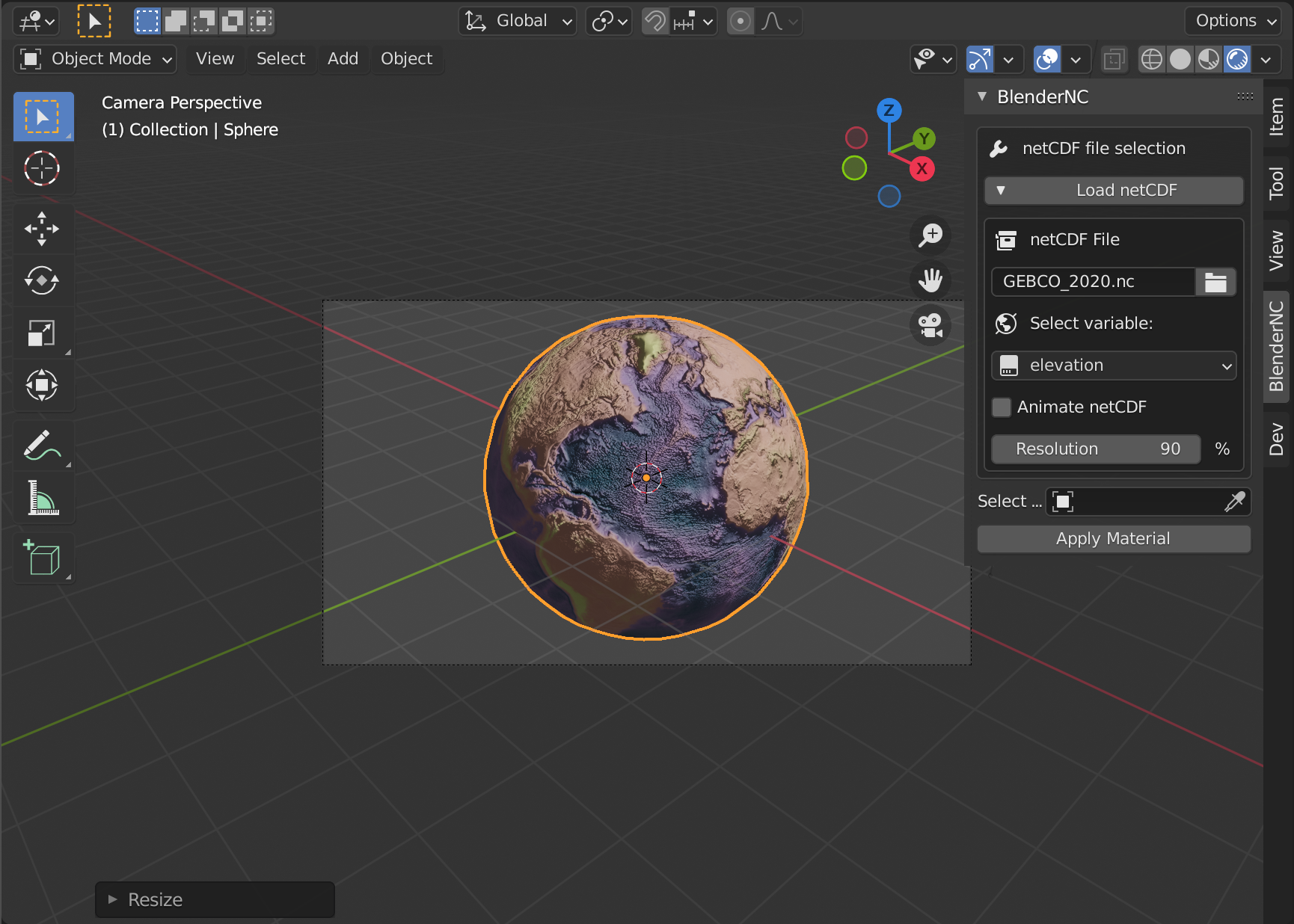
Let’s bring it all together into a short video: